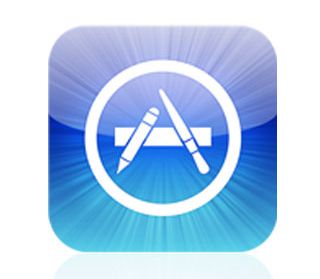 |
As Barney Stinson from How I Met Your Mother once pointed out, “New Is Always Better”, but does this principle hold true for free application updates on Apple’s AppStore? This article delves into the alarming practices of “bait and switch” by some application developers on the AppStore, as well as how this situation will be exacerbated by Apple’s upcoming iOS 5 release. |
I. The Past
As an early iPhone/iPad adopter, I used to get excited when application developers released an update, because I knew it meant an expanded set of features, bug fixes, or for games, new levels. It was a pleasant surprise and often done as a “Thank You” do those that made the app a success. Updates from Epic Games’s popular Infinity Blade, for example, included a great deal of new content, levels, and multiplayer features, all free to those who already purchased the game. Others, from the developers of RedLaser included lots of new features and options that expanded the usefulness of the application far beyond the initial version.
II. The Present
The first time I ever experienced “Buyer’s Remorse” after updating an application on my iPhone was when I downloaded a Lightsaber update, after Lucas’s legal team had intervened in the original, unlicensed app. They took what was a simple and fun application and added tons of advertisements, popups, and ultimately reduced the “fun” of the application to a giant commercial. As good developers should know, simple is often better. Another good example of advertising gone wrong is when I updated my originally-free Newton’s Cradle app, which now includes an advertisement for a movie directly on the icon for the application.
A couple of disappointing updates later, I discovered my first instance of “bait and switch” on the AppStore when I updated U Connect, a simple connect-the-dots styled game. As soon as I launched the new version I discovered that pop-up advertisements had been added to the “paid” version of this game. The confusing part is that there is already a paid (full) and free (lite) version of this game, but the developers have decided to add advertisements to both versions, which up until now has been uncommon for apps in the AppStore.
The scary part is there is no way to revert to an older version of the app. Even if you paid the for app, you are stuck with the most recently downloaded version. On top of that, Apple has refused to add a “Skip” or “Ignore” button for updates that lets you indefinitely postpone updates for a particularly troublesome application. Keeping track of what applications to not update creates more cumbersome problems. For example, if there are ten updates out this week and there is one you do not wish to update, you cannot use the “Update All” button, but instead must select each of the other nine applications individually, now as well as for all future updates. This is both time consuming and frustrating and makes for a terrible iOS user experience.
These days I just delete an application if the update adds unwanted ‘features’ – but when it’s an application I’ve paid for, I’m especially disappointed and feel taken advantage of.
III. The Future
As Apple prepares to release iOS 5, with a strong emphasis on over-the-air updates as well as PC Free support, I am concerned this issue is going to grow more out of control. If the rumors of Automatic Download are true, then app developers will be free to push new, more advertising-heavy applications to your iOS device without even letting you know. I’m concerned the life cycle of AppStore applications might evolve such that, as applications age past their initial user base, the only new feature is an increased amount of advertising.
Where do we go from here?
Normally, I would say managing application updates is out of Apple’s control but their screening and approval process for new applications is so involved, perhaps they should exert some efforts to reviewing updates for existing applications. Whether or not they have the right to tell an application developer that their paid application is not allowed to have advertisements is up for debate, but something needs to be done to stem the tide of alarming application updates. For me, I would like a “Skip” button that lets me ignore updates for apps that I have identified as problematic, so I can mark it once and forget about it and/or a way to downgrade to older versions of an application. Ultimately, this is a quality control issue that Apple needs to address and in lieu of that, they should give iOS users a chance to take control of the issue.

 I bought my first Mac computer. The last time I had a Mac was 12 years ago. That Mac and it’s predecessor was as a gift. It also predated me having the internet at home. A lot has changed in 12 years! As I set up the Mac, I’ll be blogging about my experiences, so check back in a week.
I bought my first Mac computer. The last time I had a Mac was 12 years ago. That Mac and it’s predecessor was as a gift. It also predated me having the internet at home. A lot has changed in 12 years! As I set up the Mac, I’ll be blogging about my experiences, so check back in a week.