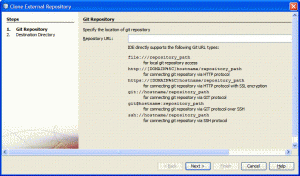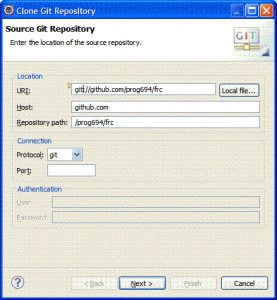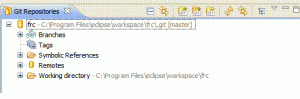Email overload! Must change something.
Before
Up through November, I thought I had decently organized my gmail. I had filters set up to direct certain kinds of mail to labels that could be read on demand/on the weekend/etc. I was able to find most things that stayed in my inbox. I did have a constantly growing inbox size, but it didn’t bother me.
The problem
Early this fall, I took a number of flights within six weeks. My system sputtered and fell apart from that. I learned I didn’t have a way to deal with “I’ll do that later” things. I had been using gmail’s star for that, but there were too many. When I got home from each trip, I had dozens of starred items and countless more I hadn’t even read/processed. My inbox size shot up so I couldn’t find things. I didn’t have a clear picture of what needed doing. Clearly something needed to change.
What I tried – Active Inbox (Getting Things Done)
The first thing I tried was ActiveInbox‘s Getting Things Done style plugin to gmail. Basically, you move each e-mail from your inbox to a state (action/waiting/someday/etc) and a project(javaranch/robots/blog/etc). This gets them out of your inbox and into an organized state. The plugin also contains some helper features like integrated access to previous mails to that person
What I liked:
- Forcing me to have flow
- Reminding me to get stuff out of the inbox
- Getting me in the habit of having flow
What I didn’t like:
- Gmail filters only let you automatically direct e-mail to one label. This means my filters are sending things to “S/Action/Robots” but not “P/Robots”.
- Gmail was very intermittent about showing me the ActiveInbox tree to view mails and the normal list of labels. When the tree was showing, I had trouble viewing things because I couldn’t view the categories I created under “S/Action” individually. I could only read “S/Action” in one fell swoop.
- When on another computer, ActiveInbox isn’t there and you have to choose the labels you want manually.
Overall impressions:
- Active Inbox got me more organized.
- Active Inbox trained me to think about state in my personal mail.
- Problem #1 is bothering me too much to continue using Active Inbox, but I am creating state based labels and using them instead.
In other words, I used Active Inbox as training wheels for a bike.
What I tried – 0boxer (Zero Inbox)
While I still had Active Inbox installed, I tried the 0boxer game. The game has a banner on top of your gmail that tells how many points you have. It is supposed to motivate you to get to zero mails in you inbox.
What I liked:
- Blatant reminder to go through mails
- Counts of how well you do each day
What I didn’t like:
- It slowed down my gmail noticably.
- It said I got to zero inbox when I hadn’t.
Overall impressions:
0boxer was a good way to go through my “legacy” e-mails. With Active Inbox, I declared triage and said I would only manage e-mails received after September 22nd. 0boxer helped me go through those mails. I did uninstall 0boxer after about 900 deletions due to the negative performance implications.
Where I am now
I’m actually in a comfortable state now. I still have about 50 pre September “triage” e-mails left. (out of about 200 originally.) I have a system that is working for me. It still involves the inbox/stars for very short term things. But now I have a consistent number of post September e-mails in my inbox and an organized set of labels for time/type of things. Active Inbox taught me the importance of using two labels for the same mail. Even without Active Inbox, it really helped!