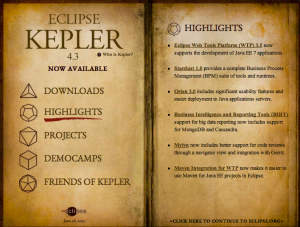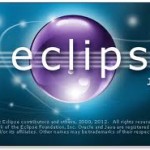When I went to eclipse.org, I wasn’t greeted the cool Kepler book from last year. I did see “are you ready for Java 8” front and center. The matrix comparing the packages is still clear. I chose the Java EE version. The download page had a warning that “Eclipse requires Mac OS X 10.5 (Leopard) or greater.” No problem. I’m on the latest version. I’m also on the latest version of Java 8.
Initial launch
When launching my workspace, I got the warning:
Warning: Workspace ‘/myWorkspace’ was written with an older version of the product and will be updated. Updating the workspace can make it incompatible with older versions of the product. Are you sure you want to continue with this workspace.
Which is fine. I’m not going backward. And all the important code is in Subversion or Git anyway. The “Failed to load the JNI shared library” error I got with Kepler is fixed. To be fair, it was fixed in Kepler SR 1, but I never upgraded. It’s nice to be able to launch Eclipse through the icon again though.
Installing the plugins
Like last year, I decided to install the plugins I need for Eclipse Marketplace so I can shed the plugins I tried out and don’t actually want. Cleaning plugin house once a year is nice. The biggest plugin I wanted to shed was the old experimental FIRST robotics plugin. It was never intended for Kepler. I installed it last month to write a presentation.
The significant plugins I use are listed in this table. A number of plugins were beta for Luna or I had to use the Kepler version. I don’t remember that problem in previous years.
| Plugin | Purpose |
|---|---|
| Mongrel | Tomcat integration supporting Tomcat 7. (The version of Sysdeo I was using seems to have had that too but at least Mongrel looks more active.) It looks like they used the Sysdeo source code and forked it since Sysdeo isn’t getting updates anymore.Last year, I tried Mongrel and fell back to Sysdeo. This year, Mongrel stuck. I’m happy with it. |
| Ecl Emma | Code coverage |
| PMD and FindBugs | Static analysis. For PMD, I had to use the update site. An install “happened” through Eclipse Marketplace, but I didn’t any of the PMD settings I was expecting. Using the update site gave me what I expected |
| Subversive | To access Subversion repositories |
| Groovy/Grails Tool Suite (didn’t install) | Groovy project/editor and console. At this time only the Kepler version is available which conflicts with other plugins I’ve installed. I’ll use the command line (or fall back to Kepler) for the time being |
| Eclipse Memory Analyzer | For finding memory leaks. Last year this was only available via an update site. Now it is in Eclipse Marketplace. |
| Freemarker IDE | Freemarker syntax highlighting and macro assistance. Note that it is listed under the JBoss Tool Project. You pick that plugin and then unselect everything except “Freemarker IDE” |
| Python | Python plugin/perspective (had to download one for Eclipse 3.6) |
| Code Recommenders | I think this one is new for Luna. It’s supposed to be better than autocomplete. So far it is a nice toy. I do like that it prompts you when you use autocomplete to make it the default, enable subword matches, etc. Making it easy to see what is going on. |
I have faster internet (FIOS) since last year so the downloading was faster. However, finding the right plugins took longer this time. And I still find it odd that Git is included and Subversion is not. Licenses I guess.
What excites me
- Java 8 support! This blog post shows the quick fixes and the like that are available. They did a really good job. The integration is very intuitive and “just works”
- eGit has come a long way. It even supports cherry picking now. I think I’ll still mostly use command line, but it is nice to have a visual option.
- Drag and drop to change order of the list of perspectives in the toolbar.
What frustrates me
- Nothing. I’m really happy with Luna