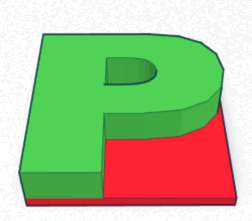I bought a M3D printer earlier in the year. M3D offered an inexpensive trade in for the Micro Plus.
FedEx the original
They sent a FedEx label where FedEx lost the package. Seriously, here’s what happened:
- Drop up from my neighborhood Fed Ex store over weekend (in September)
- Picked up (the following Monday)
- Arrived at FedEx location in Long Island City (that same Monday)
- Left FedEx origin facility in Long Island City (that same Monday)
- And then nothing. It disappeared in their possession.
I didn’t notice for a while because I assumed it would take a number of weeks for M3D to send the new one. They had a lot of trade ins to deal with after all. Then I had two trips and wasn’t home. When I got home and still no printer, I checked on the status and learned it was missing. I filed a FedEx claim and also emailed M3D asking what to do. After all, I’d be out the upgrade fee if I had to buy a new one with the FedEx claim. And be printer-less for even longer.
M3D was awesome. They sent me the upgraded model from the trade in without having received the original. So now I have my new printer and am still waiting to hear back from FedEx. They can send M3D a check when the finally get around to it!
Setup
There’s different software for the Micro+ so I reinstalled. It no longer says the software is beta. They still don’t sign the software. I had to do “control open” on my Mac because it said the software was from an unidentified developer. After plugging it, I got prompted to update the firmware on the printer.
The printer verifies you removed the gantry clips and guides you through inserting the “ink.” Unlike the old model, I got prompted with two questions:
- Is the roll of filament micro and pro? I picked micro. (but it is really a third party larger roll)
- Is the roll new? I picked no. The printer said it didn’t remember the roll so would treat as new,
I’m a little worried that the printer remembering how much filament is left is going to be a problem since I am using third party filament. The printer will think the roll is done, but it won’t be. Since I don’t print more than a micro sized roll in one shot, I think I’ll just always pick new.
Like last time, it took three tries for the filament to come out. There was a bubble at first, but no white initial filament.
On my first job, the filament was printing only little thin stringy segments. I realized that instead of white initial filament, it was black factory filament as a default. Since I was testing with black/gray, I didn’t notice right away. After I removed/inserted a few times, it ran through that initial test filament and all was well.
My mistake in testing
I didn’t read the instructions because I’ve been using the old M3D and “knew” what to do. I forgot to do the initial calibration with the new printer. Oops. That explains why my first few tests failed. It took a calibration and two test borders before the output became normal.
Testing
The Micro Plus has some new features. You can clone the model to print more than one in a shot (presuming it is small.) You can set custom quality profiles. You can save print jobs with your configuration.
And it has untethered printing! It’s an option you can check off in a print job. Now the first step is that the software saves the job to the printer itself. Then it does the usual processing/calibrating/printing.
The untethered printing is listed a development feature rather than a full fledged feature. But it works. If you untether from your laptop, it continues printing. If you plug back in the USB, it gives you the status on percentage/time to completion.
One thing I noticed is that “reset” is where you’d expect an “ok” button to be and print is all the way on the left. That’ll take a few tries to get used to!
The results
I printed using M3D filament and third party filament. Both worked the same way as on my old printer after calibration. Except that I can use my computer without being near the printer while printing long jobs. And that is awesome!