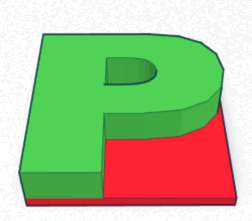I upgraded my Mac to High Sierra and then learned more about .NET and the Mac that I wanted to.
I got an error that there were two copies of a file:
FIFinderSyncExtensionHost is implement in both /System/Library/PrivateFrameworks/FinderKit.Framework/Versions/A/FinderKit and /System/Library/PrivateFramworks/FileProvider.framework/OverrideBundles/FinderSyncCollaborationFileProviderOveride.bundle/Contents/MacOS/FinderSyncCollaborationFileProviderOveride. Of of the two will be used. Which one is undefined.
There was an error in loading the file. Check to see the file is valid.
First thing that didn’t work
I tried to re-install Mono choosing the latest release 5.4.1. (Mono is the runtime for .NET on Mac and the M3D software uses .NET). This actually made things worse cause M3D to crash on opening. Then I rebooted and got an error that I wasn’t on the latest Mono. But I was.
Second thing that didn’t work
I tried re-installing the M3D software. I got:
The Mono Framework installed is not support. You must install the latest version to continue. Would you like to visit the Mono website to downloaded it?
The Mono Framework is a required component for this software and must be installed first.
Turns out I installed the Micro software instead of the Micro+ software. Reinstalled correct software.
Third thing that didn’t work
Then I tried downloading Visual Studio for Mac. Didn’t help.
Fourth thing that didn’t work
At this point, I decided to be more methodical. I tried running M3D at the command line to see if I could get more data:
cd /Applications/M3D.app/Contents/MacOS ./m3d
The highlight is:
2018-01-15 17:24:37.585 M3D[1127:35860] run command:/Library/Frameworks/Mono.framework/Versions/Current/Commands/mono /Applications/M3D.app/Contents/Resources/M3DGUI.exe
WARNING: The Carbon driver has not been ported to 64bits, and very few parts of Windows.Forms will work properly, or at all
There was also
Agreeing to the Xcode/iOS license requires admin privileges, please run “sudo xcodebuild -license” and then retry this command.
I ran the command to agree to the license, but that didn’t solve my problem.
Fifth thing that didn’t work
I learned that Mono 5.4.1 defaults to 64 bit. But M3D and Carbon require 32 bit. There’s a flag “–arch=32/64” but doesn’t help with M3D so I uninstalled Mono again:
sudo rm -rf /Library/Frameworks/Mono.framework sudo pkgutil --forget com.xamarin.mono-MDK.pkg sudo rm -rf /etc/paths.d/mono-commands
Then I installed an older version (5.0.1) of mono. WHich got me back to the original message.
Sixth thing that didn’t work
Loading a file I’ve used before
What did work
I contacted M3D support and they gave me a workaround in just a few business hours. They suggested clicking on a recent model rather than loading through the OS. That worked fine. Then they suggested dragging the file directly from the Finder into the open UI.
That worked! I can print again. Thanks M3D.