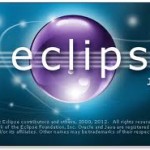After my little adventure with Java 7, downloading Eclipse and configuring it was a non-event.
Downloading
The download site is smart enough to pick up on the fact that I am on a Mac and default to presenting me with choices of packages/bits for my OS. I have to choose between Eclipse for JEE developers and Eclipse for Java developers. The former has web tools and JEE tools. The later has eGit and Maven. It sounds easier to install eGit and Maven after so I chose the JEE edition. It’s a 200MB download so I need to allow half an hour for download. Time to do something else for a while.
Plugins
My plugin list is similar to what I installed for Eclipse 3.7 (Indigo). In fact this year, I didn’t install them one at a time. I used the suggestion in last year’s blog comments and did:
- import > install > from existing installation
- Pointed to old eclipse
- Eclipse then gave me a list of what plugins I had installed and asked which I wanted.
- Accepted all the licenses and everything got downloaded/installed together.
Very cool! [last year I couldn’t do this because my Eclipse 3.6 was on a different computer]
The significant plugins I use: (I’ve installed a couple others over the past year and migrated those, but I’m not that attached to them.)
| Plugin | Purpose |
|---|---|
| Sysdeo | Tomcat integration [correction – Sysdeo no longer works in Juno] |
| Ecl Emma | Code coverage |
| PMD | Static analysis |
| Subversive | To access Subversion repositories |
| Groovy | Groovy project/editor and console |
| m2Eclipse | Maven – which I use more to play for downloading jar dependencies than for actually building |
| Freemarker IDE | Freemarker syntax highlighting and macro assistance. |
What excites me
- Java 7 support in an IDE.
- I really like that you can just start typing the method/field name when in quick outline (ctrl/cmd o) and quick hierarchy (ctrl/cmd t) pop-ups.
- Detecting resource leaks of Closeable/Autocloseable resources. This is awesome because it helps with “old code” too. The common IO/JDBC resources now implement the relevant interfaces. And the warning is smart enough to pick up on these!
- The global search bar gives you quick access to almost any Eclipse feature. So if I type in “SVN”, I can go right to the SVN repositories view.
- When you drag a pane from one part of the IDE to the other, there is a green trim showing where it will wind up.
What frustrates me
- Detached editors (open in a new window) look really cool, but they feel awkward to use. The way to open in detached mod is to drag outside the workbench. Since I’m usually in full screen mode, this means drag to the OS icons at bottom. Which is fine – I can get used to that. The help says you can also get it by clicking “detached” in the menu you get when right clicking the part’s tab. I don’t get anything by right clicking other than the option to close.
- This isn’t new, but HTML formatting is still not what I’d expect. Multiple HTML tags format on the same line and then split before the first attribute. This isn’t new and it isn’t any worse than previous versions of Eclipse. Which means I’ve gotten used to it on some level.
What I’m neutral on
- Very bright/white windowing – it’s fine, but going to take some getting used to.
- Code Recommenders – Intelligent code completion. I think I’m only neutral because I haven’t gotten to try. The concept looks really cool