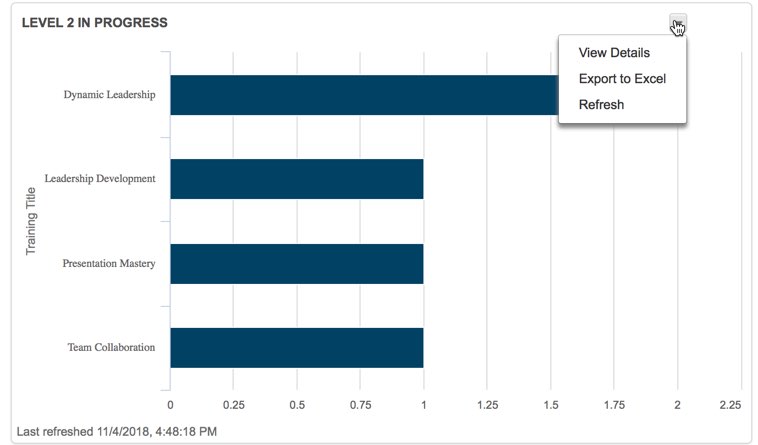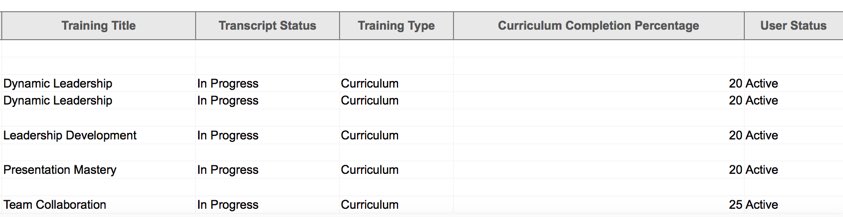Sept 2019 update: The percentage is now on report 2 (the level progress tab). The percentages have changed slightly as well. See the updated post:
toastmasters pathways – how to see what your members are up to – part 2
In Pathways, three Toastmasters officers are able to access Base Camp Manager. They can view individual progress. For example, this bar chart shows how many members my club has currently working on level 2. (If you don’t see anything in your bar chart, refresh.)
I knew you could click the little arrow and view details (in a browser) or export to Excel to see which members are on which paths.
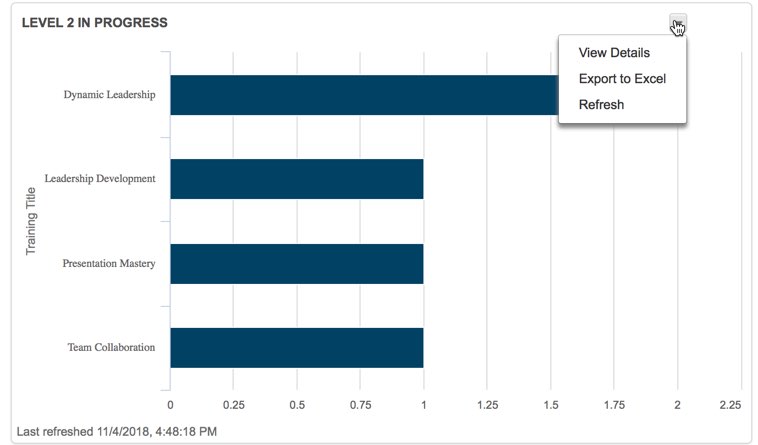
However, I didn’t realize you could tell how many projects they did within that level until yesterday. A big thanks to Cambria Heights Toastmasters for saying “what’s that” when I was demoing.
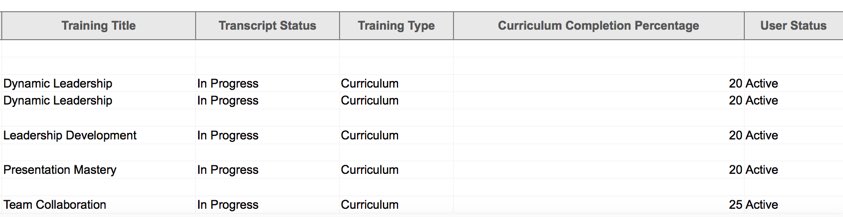
When you log in as a member, you see two percentages:
- The percentage complete within a level.
- The percentage complete within a path (aka across all five levels)
What do the percentages mean? (If you don’t like math, skip to the table at the end)
Ok, so what does this mean? Suppose a member has completed the Icebreaker and Evaluation/Feedback projects in level 1. This member has two projects remaining in level 1 (Research/Presenting and Level Completion.)
Therefore the member is 50% done with level 1. The member is also 10% done with the path. (Completing the full level would mean being 20% done with the path since one of five levels would be complete. Since the member completed half of level 1, the member completed half of 20%. Which means the member is 10% done with the path.)
Let’s try another example
In the screenshot above, we have three members at 20% done with the path. These members completed level 1 but did not complete any level 2 projects. We also have one member 25% done with the path. This member completed one level 2 project. (Remember 20% means completed level 1 and 40% means completed level 2.)
Can i just have a reference without doing math?
Sure
| Percentage |
What it means |
| 0% |
Signed up for a path, but didn’t do the icebreaker yet |
| 5% |
Completed the icebreaker |
| 10% |
Completed two projects in level 1 |
| 15% |
Completed all the projects in level 1 but needs to submit the level completion (or have it approved) |
| 20% |
Completed level 1, but hasn’t yet done any projects in level 2 |
| 25% |
Completed one level 2 project |
| 30% |
Completed two level 2 projects |
| 35% |
Completed all level 2 projects but needs to submit the level completion (or have it approved) |
| 40% |
Completed level 2, but hasn’t yet done any projects in level 3 |
| 45% |
Completed one level 3 project |
| 50% |
Completed two level 3 projects |
| 55% |
Completed all level 3 projects but needs to submit the level completion (or have it approved) |
| 60% |
Completed level 3, but hasn’t yet done any projects in level 4 |
| 66% |
Completed one level 4 project |
| 73% |
Completed all level 4 projects but needs to submit the level completion (or have it approved) |
| 80% |
Completed level 4, but hasn’t yet done any projects in level 5 |
| 85% |
Completed one level 5 project |
| 90% |
Completed two level 5 projects |
| 95% |
Completed all level 5 projects but needs to submit the level completion (or have it approved) |
| 100% |
Completed level 5; path complete! |