While Adobe makes adding a new Flex SDK easy – just drop a new version folder alongside another version and point Eclipse to the new directory – they make installing a new Air SDK quite frustrating. The Air SDK is installed inside the Flex SDK, so to truly install a new version, you must hijack your existing Flex SDK and replace a few dozen files within the folder structure. It is my sincere hope that Adobe moves away from this coupling and allows Air SDKs to be more easily upgraded in the future without the need to piecemeal copy them onto an existing Flex SDK installation.
Below is short story of how I managed to get my application to build Adobe Air 2.0 applications with Eclipse and the steps I took to resolve the numerous issues that cropped up.
1. Download and Install the Air 2 Runtime and Air 2 SDK
The first step is to download the Air 2 runtime which installs itself within the operating system. The second step is to download the Air 2 SDK, which downloads as a zip file. Assuming you have Flex 2, 3, or 4 installed, there should be a plugin sdks directory that contains an AIR runtime folder such as:
Flex SDK root: C:\Program Files (x86)\Adobe\Flex Builder 3 Plug-in\sdks\3.2.0
Air Runtime root: C:\Program Files (x86)\Adobe\Flex Builder 3 Plug-in\sdks\3.2.0\runtimes
Backup (for safety) the runtimes folder and replace it with the one in the Air 2 SDK zip file. Congratulations, you have just installed the Air 2 SDK!
Note: You may have multiple Flex SDK folders on your computer with multiple versions. You should use whichever one your version of Eclipse is pointing to, or create a new version (“3.2.0-air2” for example), and point Eclipse to this new version.
2. Turning on Air 2 within your application
Next, try building and running your Air project within Eclipse using the Flash Builder plugin. Upon launching the compiled application, you will likely see the message “IIMEClient error”:
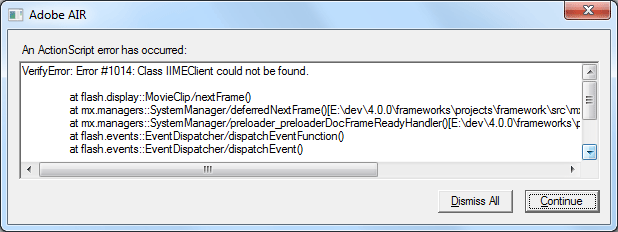
A little bit of digging, shows the error is caused by a combination of the following:
Flash Builder 4 + AIR 2.0 SDK + Application with AIR 1.5 app-descriptor
In short, the app-descriptor for my application (such myApplication.xml) requires that the namespace reference xmlns be changed from
http://ns.adobe.com/air/application/1.5
to http://ns.adobe.com/air/application/2.0
Once you change the version number, the application will compile and run without issue.
3. Full installation of Air 2 SDK required for Release Builds
While you can now build and run Air 2 applications within Eclipse, you will receive an error if you try to Export them as Release Builds. To resolve this issue you go back to step 1 and this time merge all of the files from your Air 2 SDK zip file onto your Flex SDK directory. This is especially risky, since you are replacing dozens of files throughout the SDK, so this time make sure to backup your entire Flex SDK folder. You should expand the zip file and replace over all files and folders.
For example, in the sub-directory bin replace two files from the Flex SDK: adl.exe and adt.bat, but leave the existing files in that folder in place. The rest of the files contained in the zip file should be used to replace the existing SDK files in a similar manner. Many operating systems offer a merge functionality that will only replace the files that have changed and keep the existing files in place.
After you are done, you can open a command window, navigate to the SDK bin folder and type “adt -version” to determine which version of Air is installed. My thanks to Michael Christoff for this part of solution that works on any OS.
The Result
Now you should be able to build, run, and release an Adobe Air 2 application. You can test this by exporting your Air Application to a .air release file, then installing your application using the Air 2 graphical runtime which was installed at the beginning of this process.

Followed these instructions. So far so good. I had installed Windows Flash Builder Standard Eclipse Pugin around 6/18 and Eclipse as well. There were two folders in sdk 3.5.0 and 4.0.0. I copied 4.0.0 and renamed 4.0.0_air_1.5 and will check it out perhaps if I want to go back. Then I simply copied all the folders in the Air 2.0 download and replaced all the folders and files in 4.0.0 after first replacing the runtime folder per instructions. My Air descriptor was http://ns.adobe.com/air/application/1.5.3. I did not have to replace that but did anyway for one app and not another to see. Both ran and export a build.
This is really helpful and I can’t find similar such an easy solution anywhere in Google