I installed Google OS (Chromium really) in a virtual machine to try it out. It really is as simple as advertised. Here’s everything you have to do.
The first time you use the computer
- Tell the machine how to connect to the internet. It was ethernet rather than wifi. Presumably because the VM is networked to the host machine.
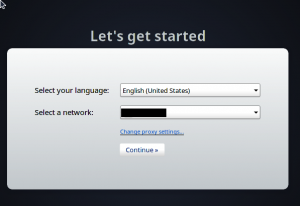
- Username/password for google account if have one.
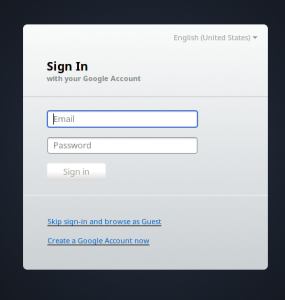
- Image you’d like to use for identification.
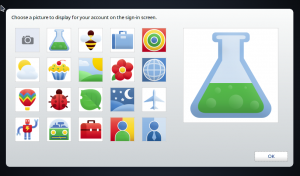
- Practice with your touchpad. You can see this online. It’s pretty cool in that it picks up on the fact that I have a smart touchpad. In my Safari browser on the host machine, I can drag and drop and the like. In my Chrome browser on the guest, I cannot. Both the laptop and external trackpads work fine in the Chrome browser on guest; it’s just the test page giving me problems.
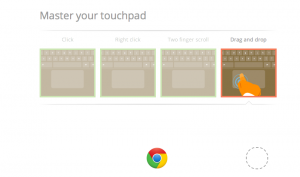
- Usability issue: It took me about five minutes to realize that was it. It’s a normal browser window from which yo can go to other websites.
The menu
Click time and “open date and time options” to get the control panel lite. This is where you can say you don’t want passwords saved, set up security and other preferences. You can also get here by clicking the wrench on the right side of the screen.
If you close the browser, you get the bookmarks bar. It starts with an option to take you to the webstore which offers both free and paid apps. You mean you didn’t want to play Angry Birds? The other built in option is the file manager which appears to host local and cloud storage. I was puzzled because I thought there was no local storage.
There options for the browser are easy to read.
The second login
It shows your cute icon/avatar. It took about 15 seconds to launch. I’m not sure how much of that is Chromium and how much is me launching a computer within my computer. (For the more technical folks reading this, I imagine starting a real computer is going to be about the same or a little slower.)

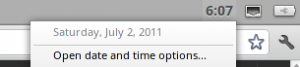
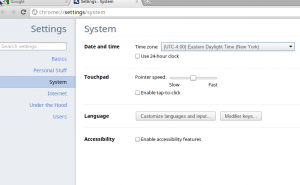
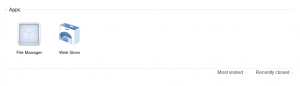
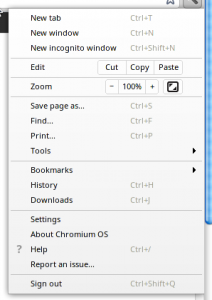
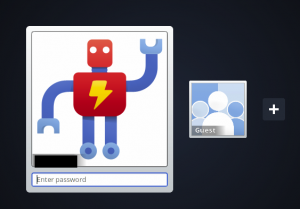
Pingback: getting started with the chromebook – part 2 | Down Home Country Coding With Scott Selikoff and Jeanne Boyarsky