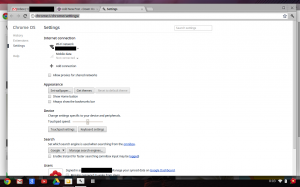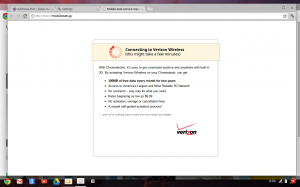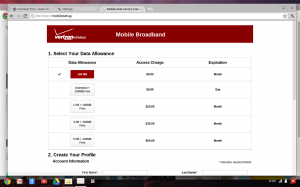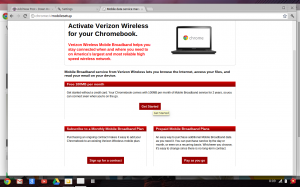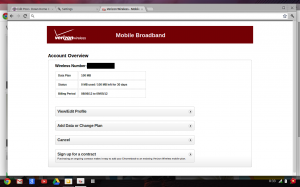When the Chromebook came out last year, I blogged about the target audience; one of which was people who literally just use the internet. My mother does four things with her computer:
When the Chromebook came out last year, I blogged about the target audience; one of which was people who literally just use the internet. My mother does four things with her computer:
- Internet (email, news, research, etc)
- Update firewall/virus scan
- Deal with problems
- Listen to CDs
I think the Chromebook is for her! It handles #1 well and eliminates #2/3. (rebooting solves all problems as near as I can tell.) While it doesn’t do #4, that can be replaced with a standalone CD player. You don’t need a computer to listen to music on CD. Being the good daughter that I am, I bought the Chromebook earlier myself to “set it up” and get used to it so that I can provide good tech support.
Disclaimer
If you are a regular reader of this blog, the Chromebook is not for you. You need a “real computer.” As such I will not be trying to use it as my primary computer for X days as many of the reviewers do. I will be using it regularly for email/web surfing to make sure I encounter any problems there are and get familiar with how it works to answer basic questions. I also bought a copy of My Google Chromebook (see review)
Think of this blog post as “how to get someone else going with a Chromebook”.
Picking a Chromebook
Google’s site shows the choices of Chromebook. There are the original Acer and Samsung 5 models (wifi only or 3g). In the last few months, there has also been the Samsung 5 550. I was waiting for the “second generation” to buy the Chromebook as I didn’t want my mother to be a true early adopter. A year after initial release and early in the second generation wave seems like a good time.
I picked the 3g model because my goal is for her to not need home internet. I’m hoping paying for 1GB data per month will be sufficient. That’s one of the things I’ll learn in the next month or so – whether it is feasible to rely completely on 3g and not wifi.
Also, note that there is a ChromeBox now. This is not a laptop.
Buying a Chromebook
You can buy a Chromebook from Amazon or BestBuy. I was originally planning to buy from Amazon. Then I read the reviews and learned a few people had problems with the 3g. I then decided to buy from BestBuy instead so I could return/exchange in store if the 3g was dead on arrival. About 100 BestBuys in the country actually have the Chromebook in stock where you can buy same day. Mine does not. However it was easy to order online and have it delivered in store. It took just under a week to arrive and I was given a little over a week to pick it up. My Best Buy did have a floor model of the Chromebook pictured above. This is quite a change from a visit to BestBuy last July (when it came out and “BestBuy sold it”.) A year ago the BestBuy floor sales hadn’t even heard of it!
Unboxing
The box is 14.5 x 14.5 x 2.5 inches and not heavy at all. Good for carrying home from a physical store. The box even references Samsung’s Chromebook website and the fact that Verizon gives 100MB 3g per month for two years, which is very store friendly. (And yes, 100MB is hardly anything.)
The box contains:
- Chromebook (laptop)
- Google chrome sticker
- Warranty (call Samsung before going back to the store)
- Safety precautions (don’t put the chromebook in the bathtub)
- A welcome sheet advertising google services (docs, talk, google+ etc)
- Quick start guide
- A brown box containing the power cable and AC adapter – the way this box was setup near the hinge of the bigger box, I didn’t see it for a few minutes. I knew it had to be in there of course so I kept looking. It is also lighter than I expected which didn’t help.
Assembling
- Take the plastic wrapper off the power cord
- Unvelcro the power cord and AC adapter to make the wire longer (the AC adapter is 1.5 x3.5 inches or so which feels tiny compared to my “real computer”
- Connect power cord and AC adapter
- Connect AC adapter to laptop and plug in power cord
- Press power key – a real keyboard key – not a button.
To be continued… Part 2 is where I compare setting up a real chromebook with the chromium OS in a virutal machine